Writing your first bash script
(Source/Credits: https://dev.to/mblancodev/writing-your-first-bash-script-344a)
Bash scripting is an extremely useful and powerful part of system administration and development. It...
Bash scripting is an extremely useful and powerful part of system administration and development. It might seem scary the first time you do it as it was for me but bear with me as this is not meant to be an extensive guide to bash scripting, but just a straightforward guide to getting started with making your first script and learning some basic bash syntax.
Bash is a Unix shell, which is a command-line interface (CLI) for interacting with an operating system (OS) is available by default on Linux and macOS operating systems but it can also be turned on as a feature on Windows 10. Any command that you can run from the command line can be used in a bash script and the other way around too.
Requirements
- A basic command line knowledge is required. Although I'll be explaining what command does what, as I go.
Goals
In this tutorial, we're going to:
- Create a bash script that can be run from any directory on the computer.
- Learn about variables, conditions, looping, and user input with bash.
I'll be using /Users/mblanco for all examples, but it will be /Users/your_username for you. So without anything more to say let's get into it
1) Create a bin directory
The first step is to create a bin directory. bin is the standard naming convention of a subdirectory that contains executable programs.
You can make sure you're in the main user directory by navigating to ~ with cd ~ (cd stands for "change directory" and ~ is a shortcut for current user home directory, or /Users/mblanco). You can type pwd to confirm your current location, as well.
Create a bin folder.
bash
cd ~ # this takes us to /Users/mblanco
mkdir bin # this creates /Users/mblanco/bin
2) Export your bin directory to the PATH
Open the file .bash_profile by typing .bash_profile, which will be located at /Users/mblanco/.bash_profile, and add this line to the file. If .bash_profile doesn't exist, create it.
bash
export PATH=$PATH:/Users/mblanco/bin
3) Create a script file
Go to your bin folder located in /Users/mblanco.
bash
cd bin
Create a file called hello-world with no extension.
bash
touch hello-world
Open the file in your text editor of choice and type the following.
```phyton
!/bin/bash
``` A bash script must always begin with #!/bin/bash to signify that the script should run with bash as opposed to any other shell.
```bash
!/bin/bash
echo Hello, World! ```
4) Execute the bash file
We can run the file in the terminal with hello-world. If it doesn't work we have to make it an executable file by changing the permissions chmod u+x hello-world. When you run the command, it will output whatever you put after the echo
```bash mblanco@dev:~/bin
$ hello-world
Hello, World! ```

Congrats!! We just made our first bash file :)
Variables
A variable is declared without a $, but has a $ when invoked. Let's edit our hello-world file to use a variable
bash
word = "world"
Hello, $word!
```bash
mblanco@dev:~/bin
$ hello-world
Hello, world! ```
Strings do not need to use single or double quotes by default. However, single and double quoted strings work as well. A single quoted string will not interpolate variables, but a double quoted string will
Taking user input
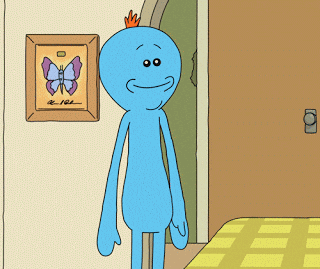
We declared a variable in the last example, but we can also have the user set the value of a variable dynamically using the read command so instead of having the script to say Hello, World!, we can ask the name of the person calling the script and output that name
```bash
!/bin/bash
echo Who is this?
read who
echo Hello, $who!
bash
mblanco@dev:~$ hello-world
Who is this?
Manuel
Hello, Manuel!
```
Conditionals
According to Wikipedia:
Conditionals are features of a programming language, which perform different computations or actions depending on whether a programmer-specified boolean condition evaluates to true or false
Although bash is not a programming language but a command-line interface (CLI), you can do conditionals with it too. Here you can use if statements with the following keywords: if, then, else, and fi. With the condition inside square brackets.
We can create another file or edit the previous example, as you prefer, and copy/paste the following:
```bash
!/bin/bash
echo Are you sure you are allowed to drink kid? How older are you?
read age
if [ "$age" -ge 18 ] then echo You are just fine. Drinks up! 🍻 else echo Get out of here! 🏃🏻 fi ```
```bash mblanco@dev:~/bin
$ hello-world
Are you sure you are allowed to drink kid? How older are you? 20 You are just fine. Drinks up! 🍻 ``` Here's a list of operators for you to try different things:
|Bash Operators | Operator | Description |
| ------------- |:----------:| -------------------:|
| -eq | == | Equal |
| -ne | != | Not equal |
| -lt | < |Less them |
| -le | <= |Less them or equal |
| -gt | > | Greater them |
| -ge | >= |Greater than or equal|
| -z | ==null` |Is null |
Looping
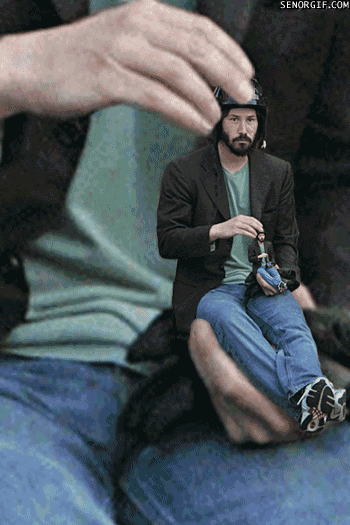
We'll create a version of the command ls (which makes a list of all the files and directories in your current address) but this one will only give us the names of the files.
````bash !/bin/bash
FILES=/Users/mblanco/projects*
for file in $FILES do echo $(basename $file) done ````
Conclusion
I hope this article has been helpful for you guys to get started with bash and see you next time🤘👋
Comments section
bobbyiliev
•May 1, 2024
Cool article!
For anyone interested in learning more about Bash scripting, make sure to check out this opensource Introduction to Bash Scripting eBook!
mblancodev Author
•May 1, 2024
Nice! I will check it out as well, thanks mate :)
ornataweaver
•May 1, 2024
Most helpful for beginners.
Check enlight.nyc
Tell me what you think of it.
Thanks